To unlock the potential of your website, subdomain plays a vital role to upgrade your website visibility on search engines and index different sections of your website.
Get ready to generate new possibilities and take full control of your web domain that you never enjoy before. In today’s blog we’ll briefly guide you step by step, how to create a subdomain in cPanel. So let’s start;;
1.Log in to cPanel: Open your web browser and login your cPanel

2. Go to the Domains section: Once logged in, you will see various options and icons. Go to the Domains section.
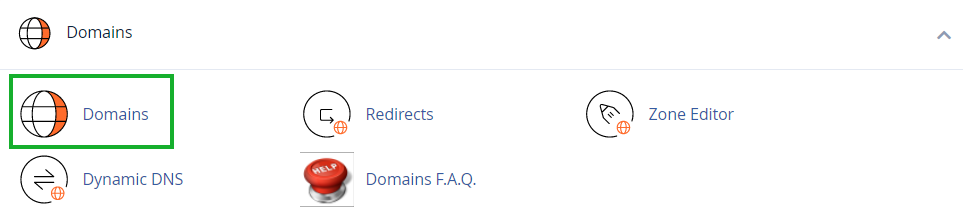
3. Navigate to Subdomains: click on Subdomains option. It's located under the "Domains" section. Click on it to get access the subdomain management page.
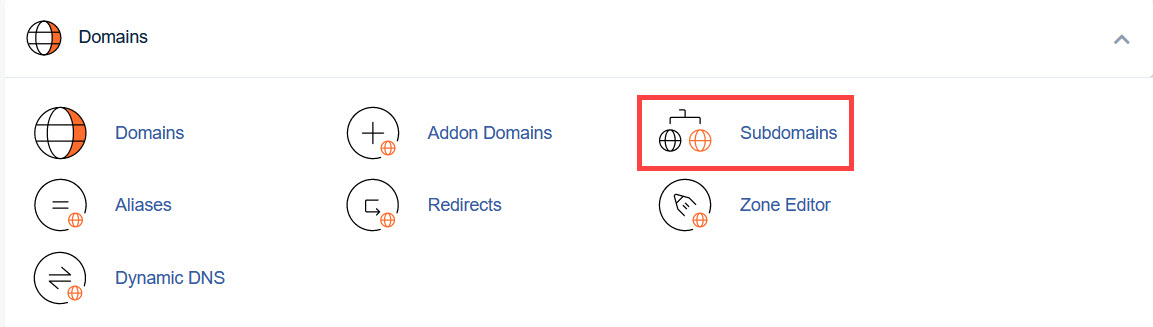
4. Create a Subdomain: On the Subdomains page, you'll find a section to create a subdomain. To create your subdomain you’ll need to do the following steps:
• Subdomain: Enter the subdomain name in given box like; blog.mywebsite.com
• Domain: Choose the main domain under which you want to create your expected subdomain. For this you’ll drop down list of available domains.
• Document Root: This section filed auto-populate which depend on your website subdomain name you entered. You can change it, but it's best to leave it as it is.
Create the Subdomain: After filling in the required fields, click the "Create" or "Add Subdomain" button. This action will create the subdomain and set up the necessary directory structure in your hosting account.
5. Confirmation: Once the subdomain is created, you’ll receive a confirmation message that’ll indicating your website subdomain has been added successfully.
6. Access the Subdomain: You can get access your subdomain by entering its URL in your web browser. For example, if you created a subdomain "blog" under "mywebsite.com," you can access it by typing "blog.mywebsite.com" in your browser's address bar.
That's it!
You've successfully created a subdomain in cPanel. You can use this subdomain to host specific sections of your website, such as; blog or web application.
Creating subdomains in cPanel helps you to organize and manage your website pages efficiently. Hope so this guiding blog help to create a subdomain in cPanel.

