With Cloudflare, you can instantly clear cache/purging without waiting for the automatic expiry time. This removes the unwanted files and helps your webpage load directly from the server again.
Follow the given below steps to clear cache/purging on Cloudflare:
Step 1: Log into Cloudflare
First of all, insert the credentials to log into your Cloudflare account.
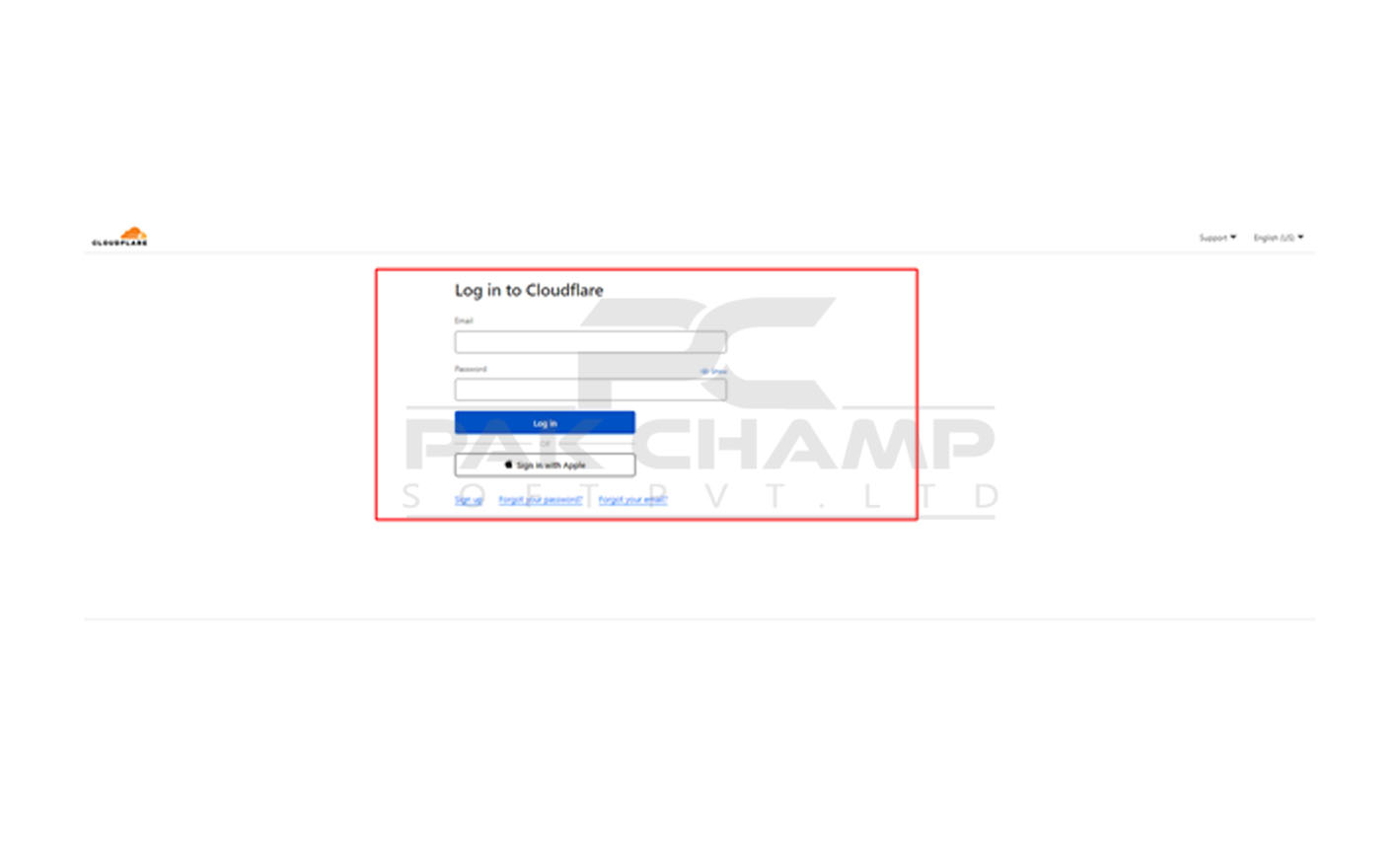
Step 2: Select the Website
Once you're in the home section, activate your website by clicking on Active.
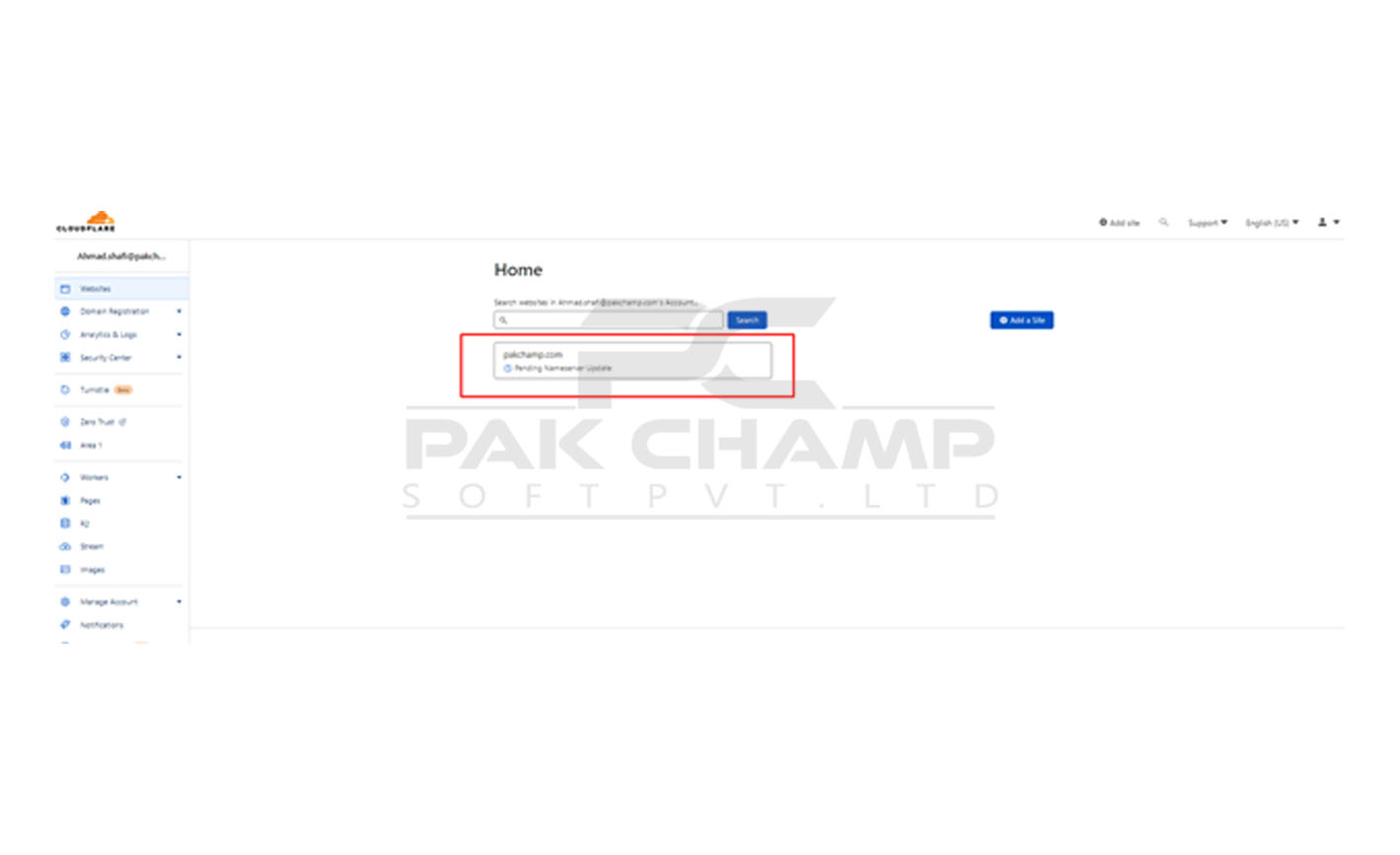
Step 3: Click on "Caching"
After this, you need to click on "Caching" to clear the cache/purging of the selected URL.
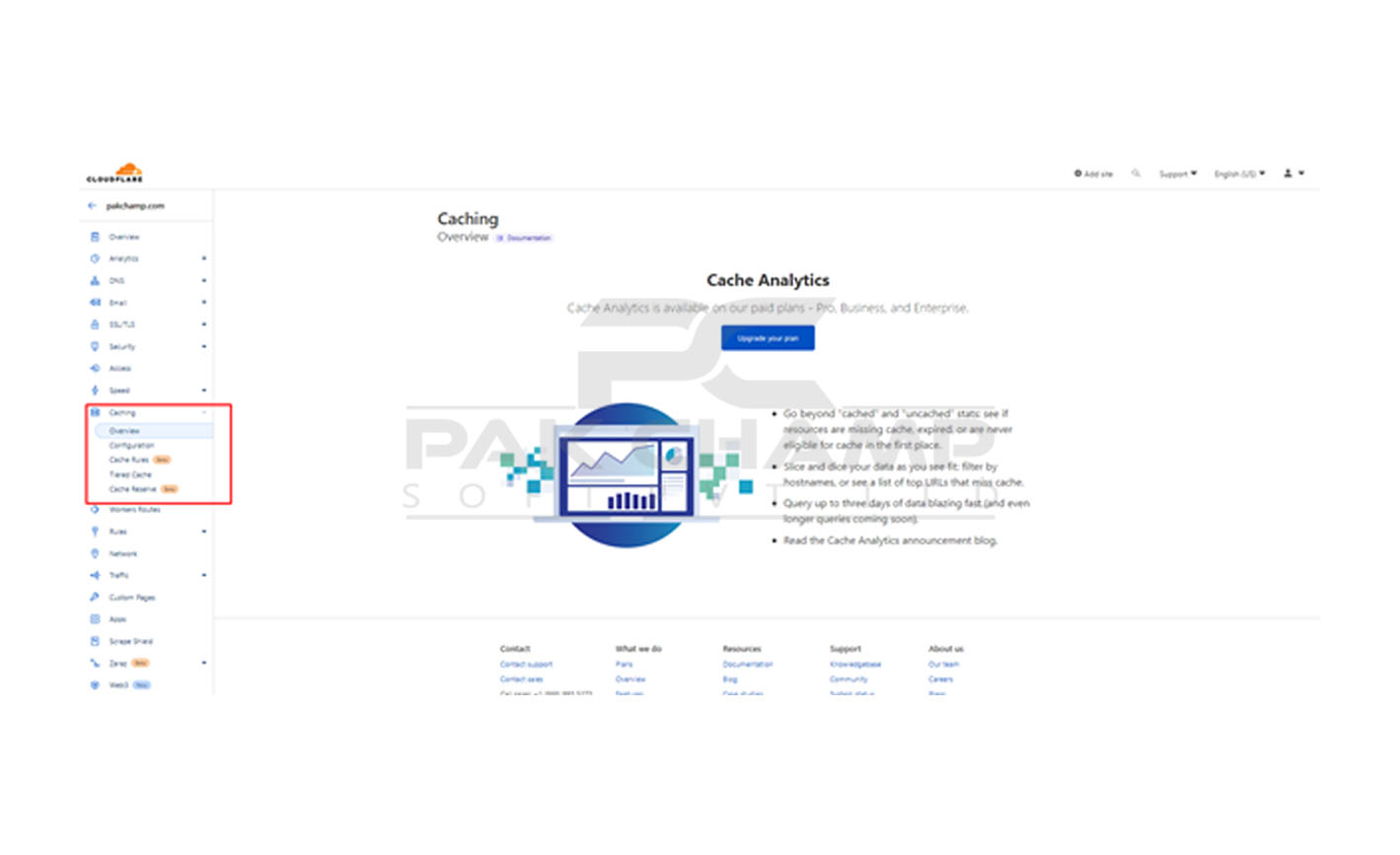
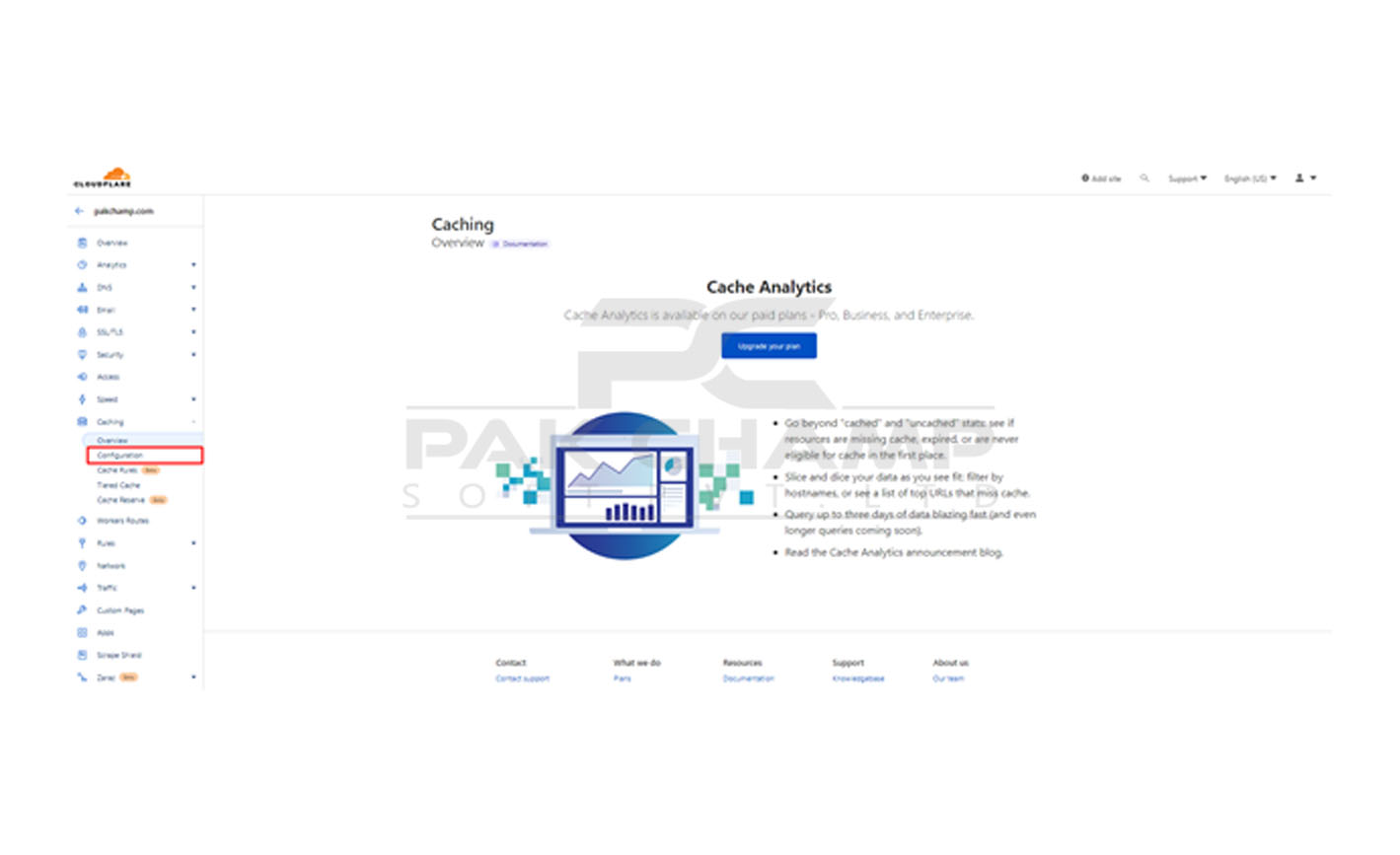
Step 4: Choose the Type of Purge
To finish the process, you need to choose the type of purge. For this, you have two options:
- Custom Purge: If you want to accomplish a purge for a single page or file, select this option and paste the particular URL of that page/file.
- Purge Everything: Click on this option to purge every file and page of your website.
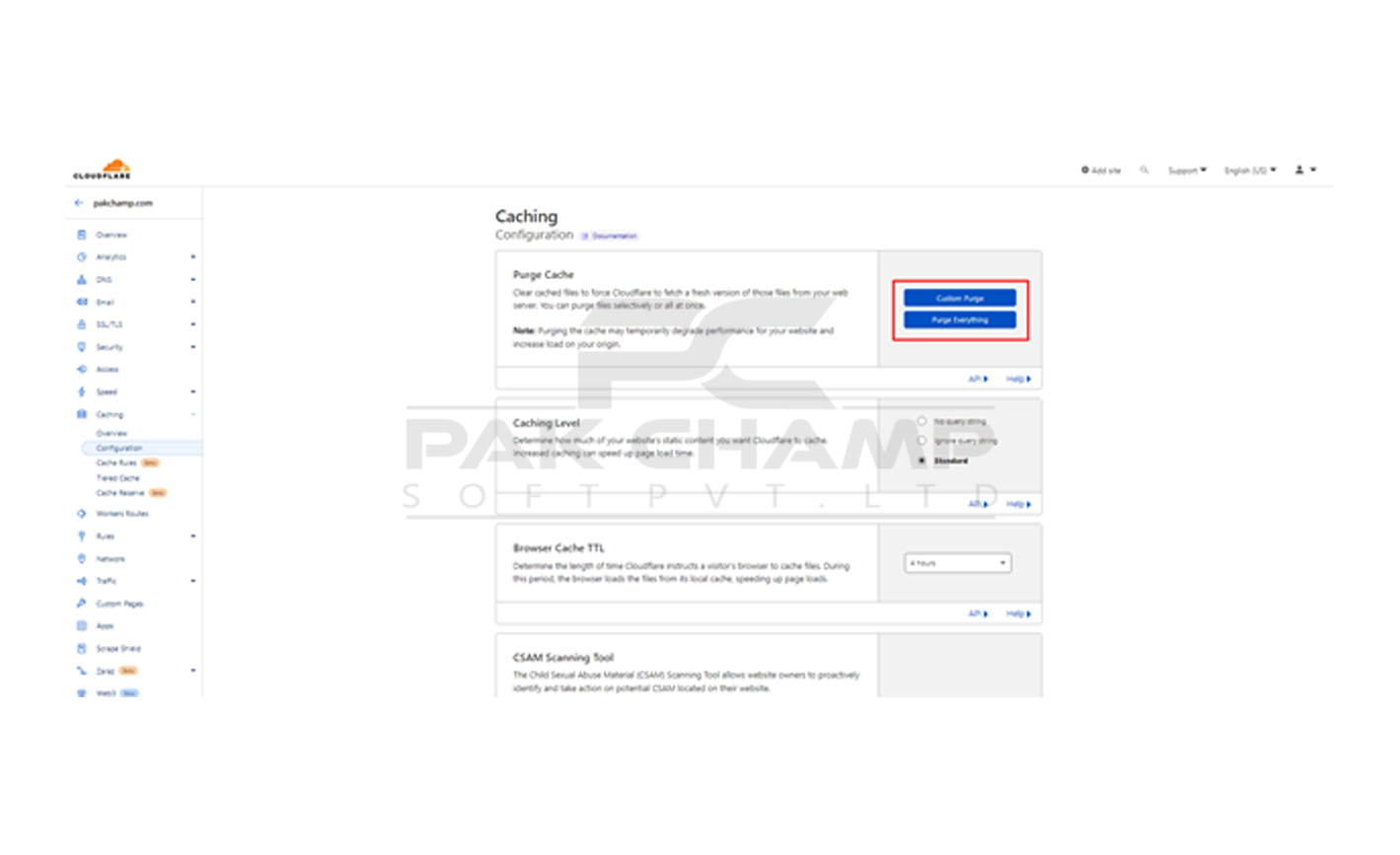
NOTE: Once the cache is purged, the browser and server will need to re-download it again, it may take some time. During this period, the load time for purged pages may take slightly longer than before purging.
That's it!
Need any help? Contact our HelpDesk
Hope so; this blog post helped you to clear cache/purging on Cloudflare. Still, if you've any questions, you can contact our technical support team anytime through online chat or e-mail. For further details and inquiries, you may visit our website https://pakchamp.com/ or call us at +92300 701930O where our hosting experts are available 24/7 to resolve your queries on priority.

