If you'd like to create your site using Pakchamp Website Builder and create additional subdomains or domain redirections on your own, we highly recommend using Cloudflare:
- Add your domain to Cloudflare
- Point your domain from Cloudflare to Pakchamp Website Builder
Add your domain to Cloudflare
- Create a free Cloudflare account.
- Click Add Site and insert your domain:
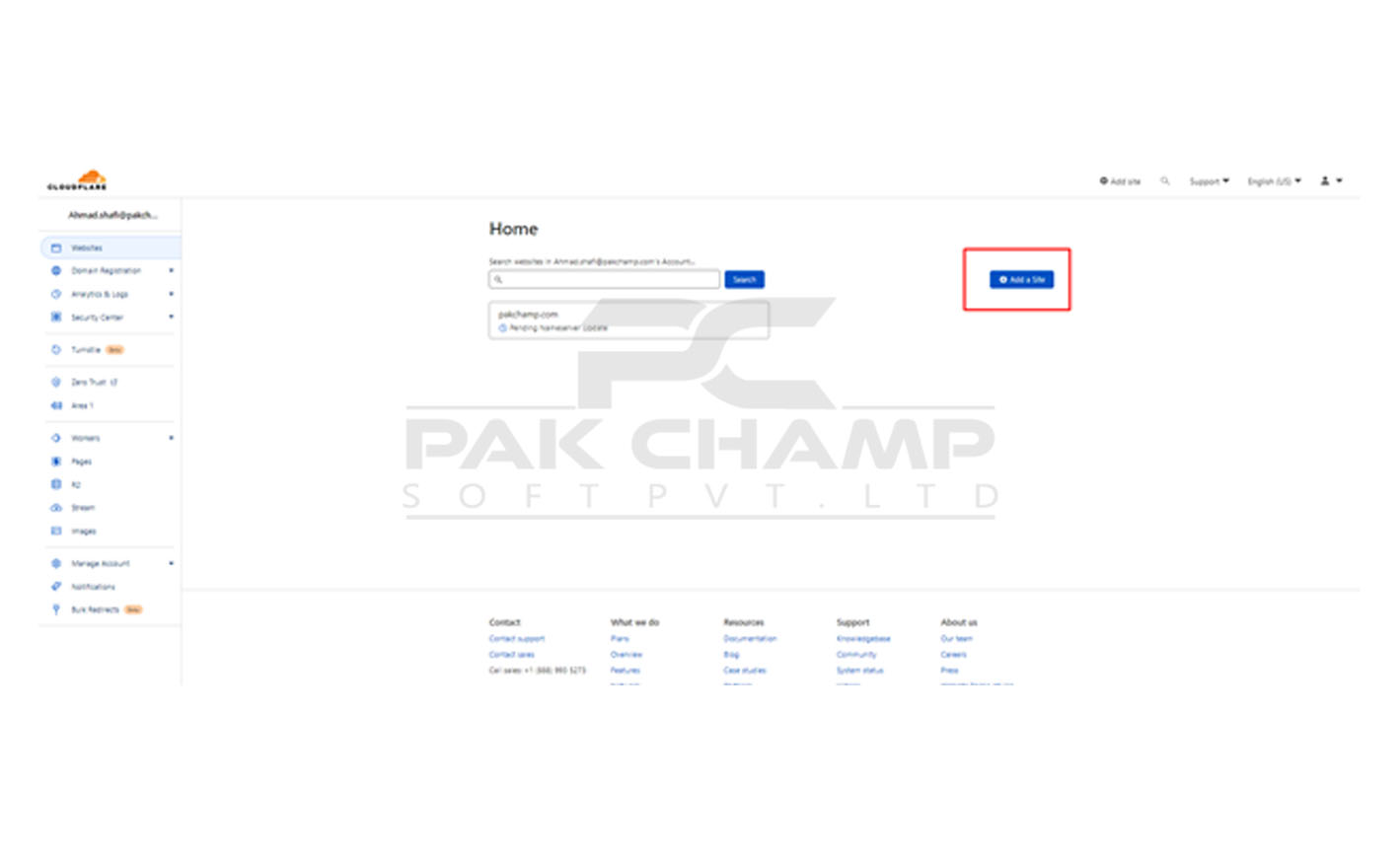
- On your domain provider's website, find the nameservers settings. Delete the current nameservers and insert the ones provided by Cloudflare. You can find more detailed instructions here: Change your authoritative nameservers
This way, you'll point your domain to Cloudflare servers, and your domain's DNS zone will be transferred to Cloudflare.
Point your domain from Cloudflare to Pakchamp Website Builder
- In your Cloudflare account, select your domain and open its DNS settings:
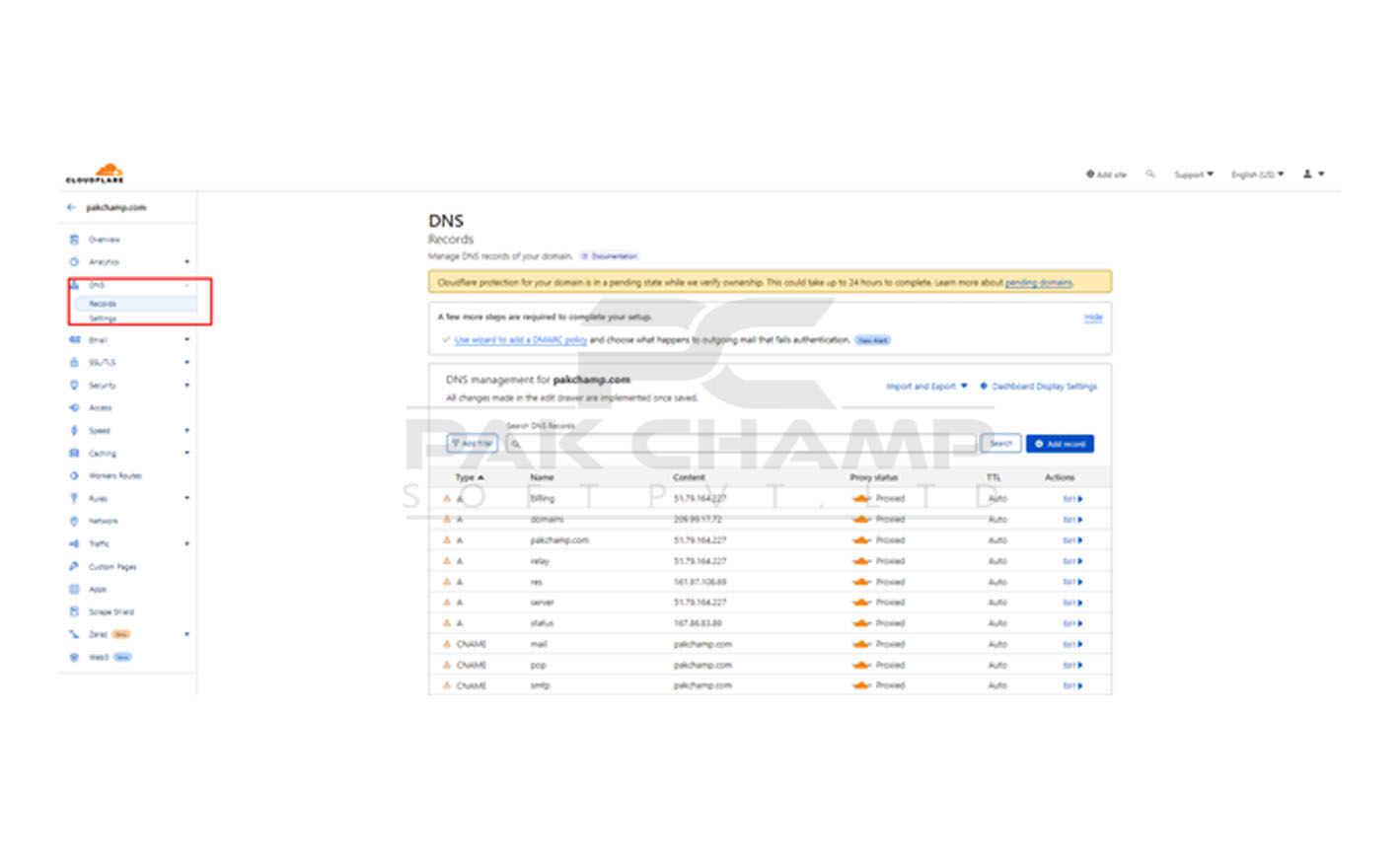
2. Delete A or AAAA records for your root domain(the ones that point tld to any IP address), if there are any:
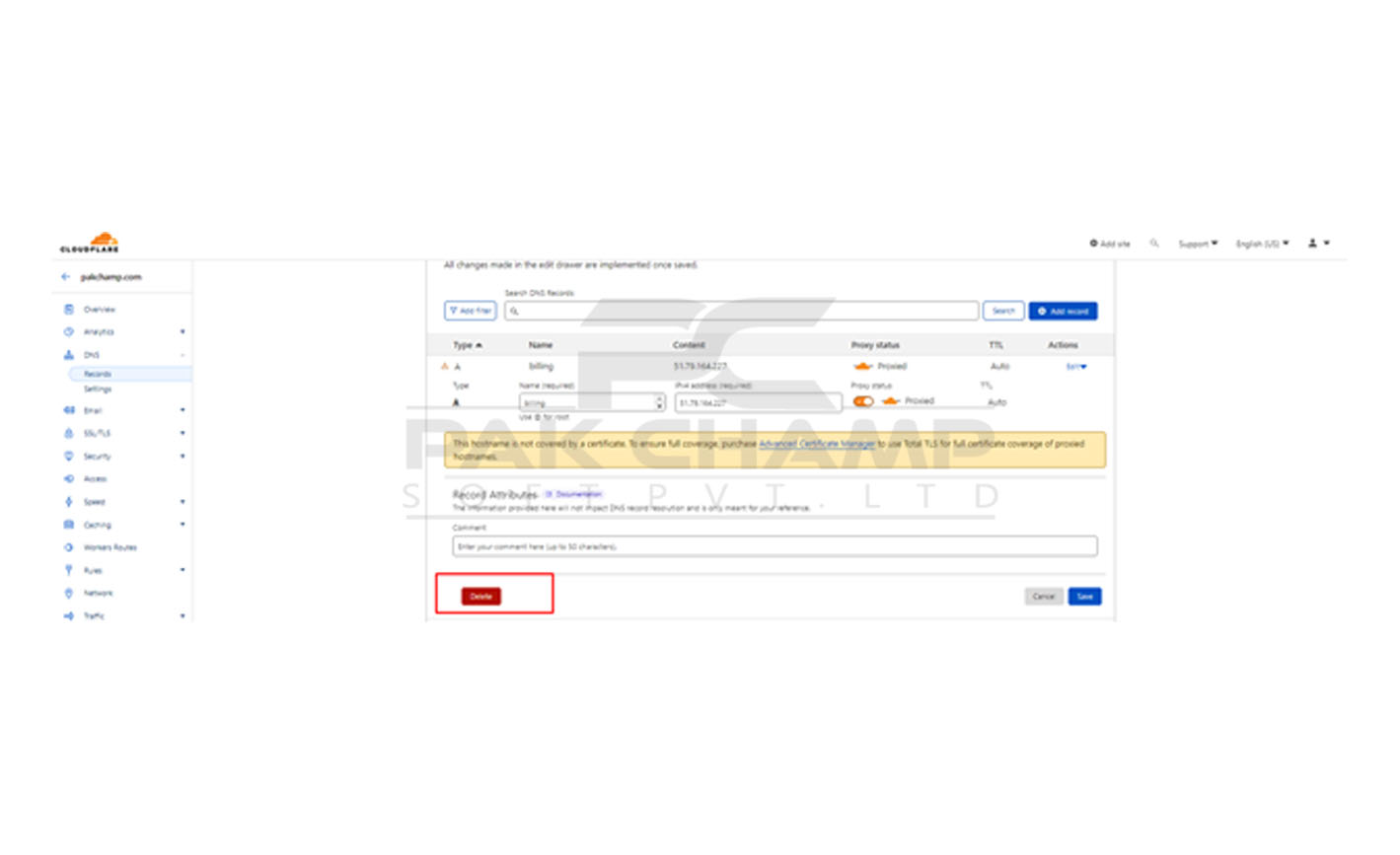
- Add these two CNAMErecords:
| CNAME 1 |
CNAME 2 |
| Name@ |
Name: www |
| Content: connect.shesite.com |
Content: connect.shesite.com |
|
TTL: select any (or leave the default) value |
TTL: select any (or leave the default) value |
| Proxy status: DNS only | Proxy status: DNS only |
Example:

4. Open the SSL/TLS tab and select the option Full:
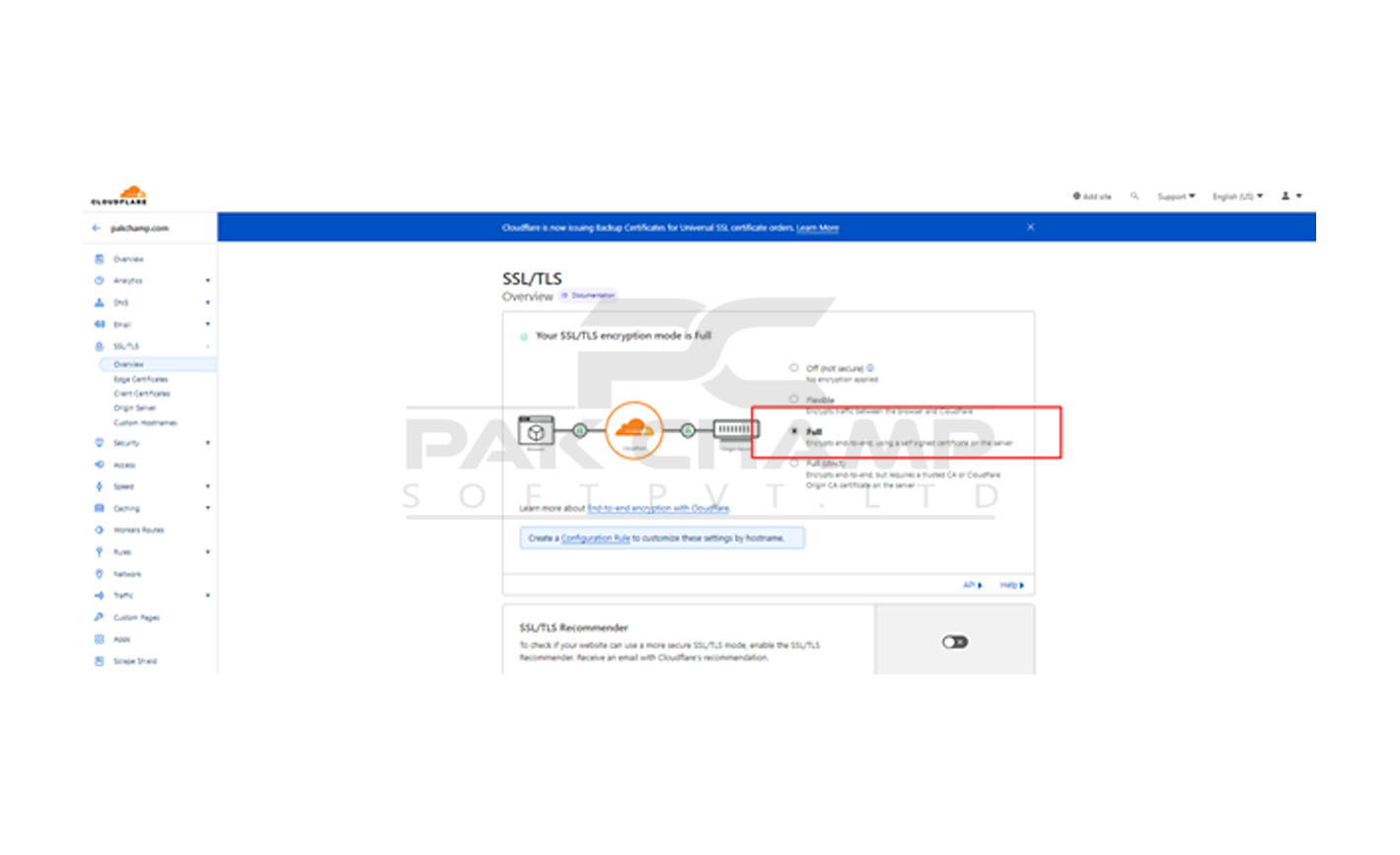
That's it!
Need any help? Contact our HelpDesk
Note: Waite for a while this connection process takes time to complete – your website will be available online within 24 hours!

